Quick guided tour of EasyEclipse
EasyEclipse doesn't have much to show: most of the work is under the hood, selecting, assembling plugins. But we still have a few screenshots: mostly the installers, and a little on how to see/manage the plugins.
Installing an EasyEclipse Distribution
Installing EasyEclipse is designed to be... Easy ! It's just about running an installer, like this on Mac OS X:

and on Windows:
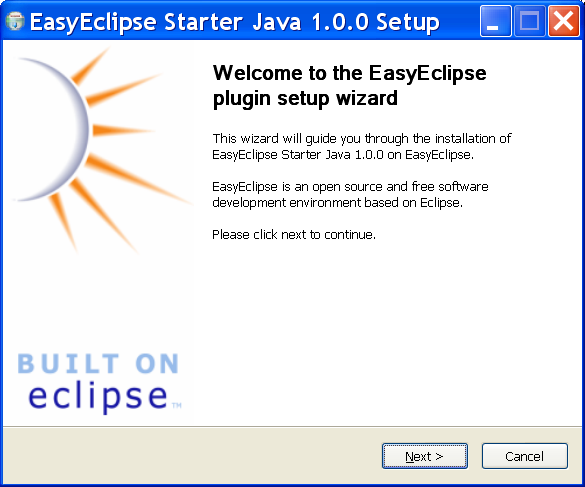
Using EasyEclipse
Once installed, the application is available as any other application
- In the
Start -> All Programsmenu on Windows: - In the
Applicationsfolder on MacOS:

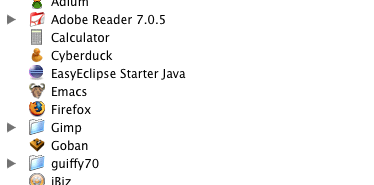
Extending EasyEclipse
Adding other plugins to EasyEclipse is... still easy ! Just run another installer, like this:
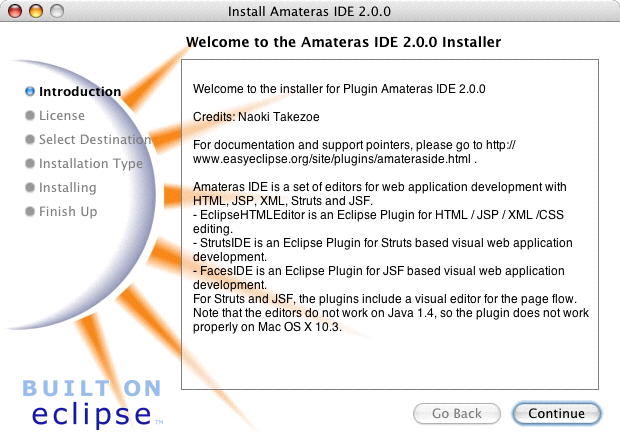
or that:

and, after restarting Eclipse, the plugin is available !